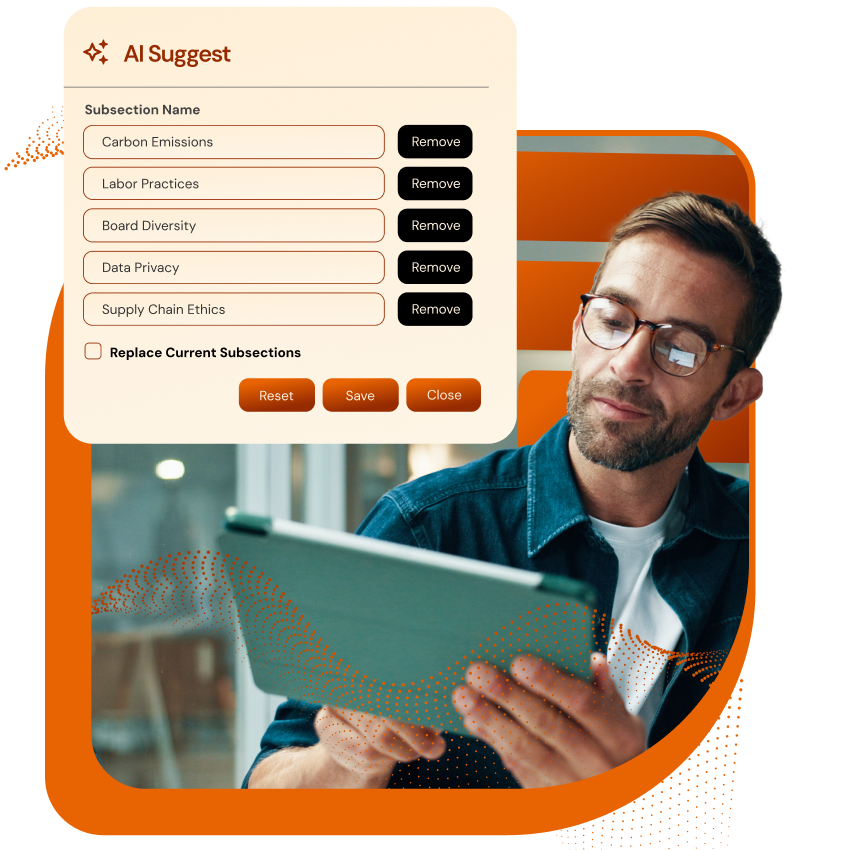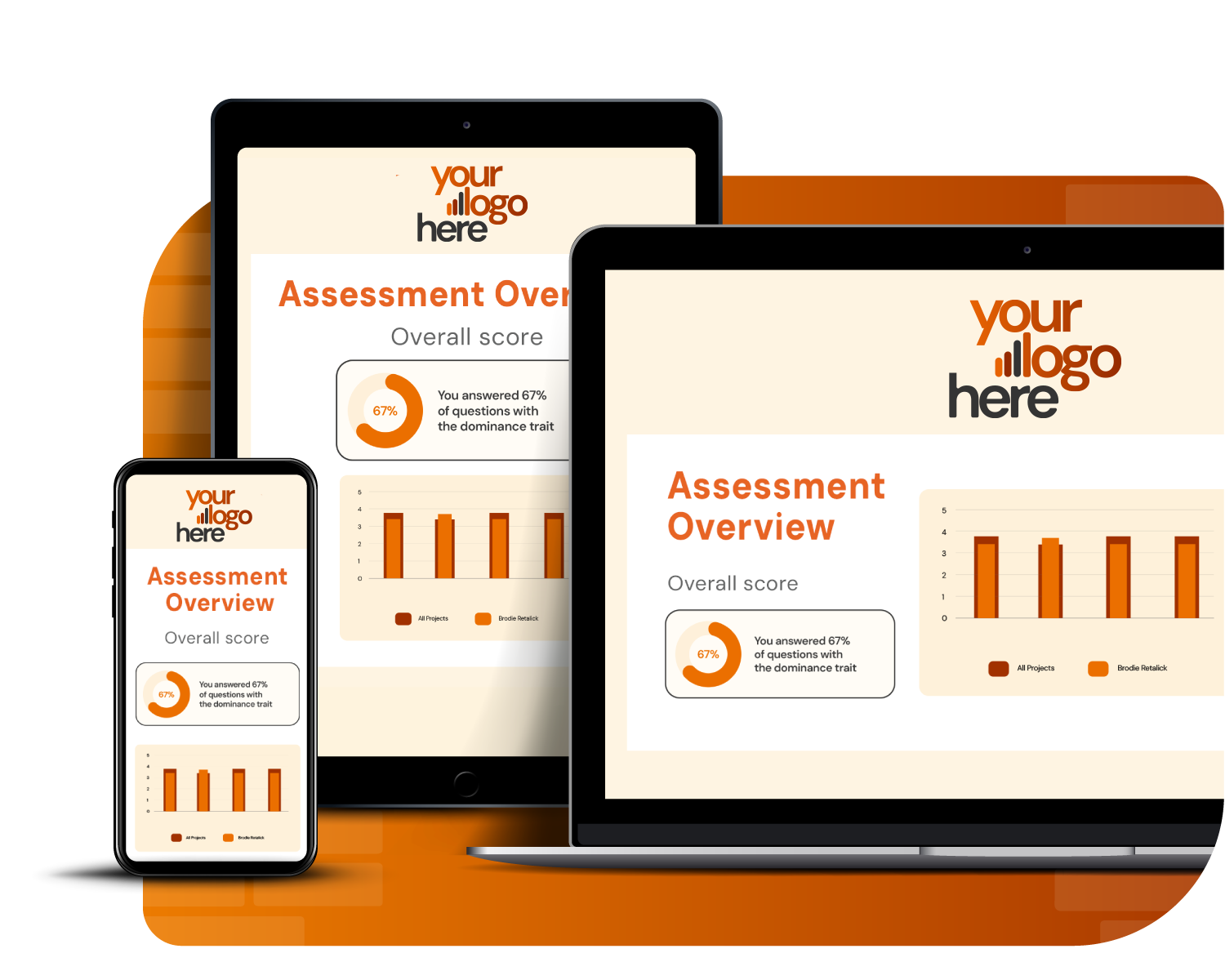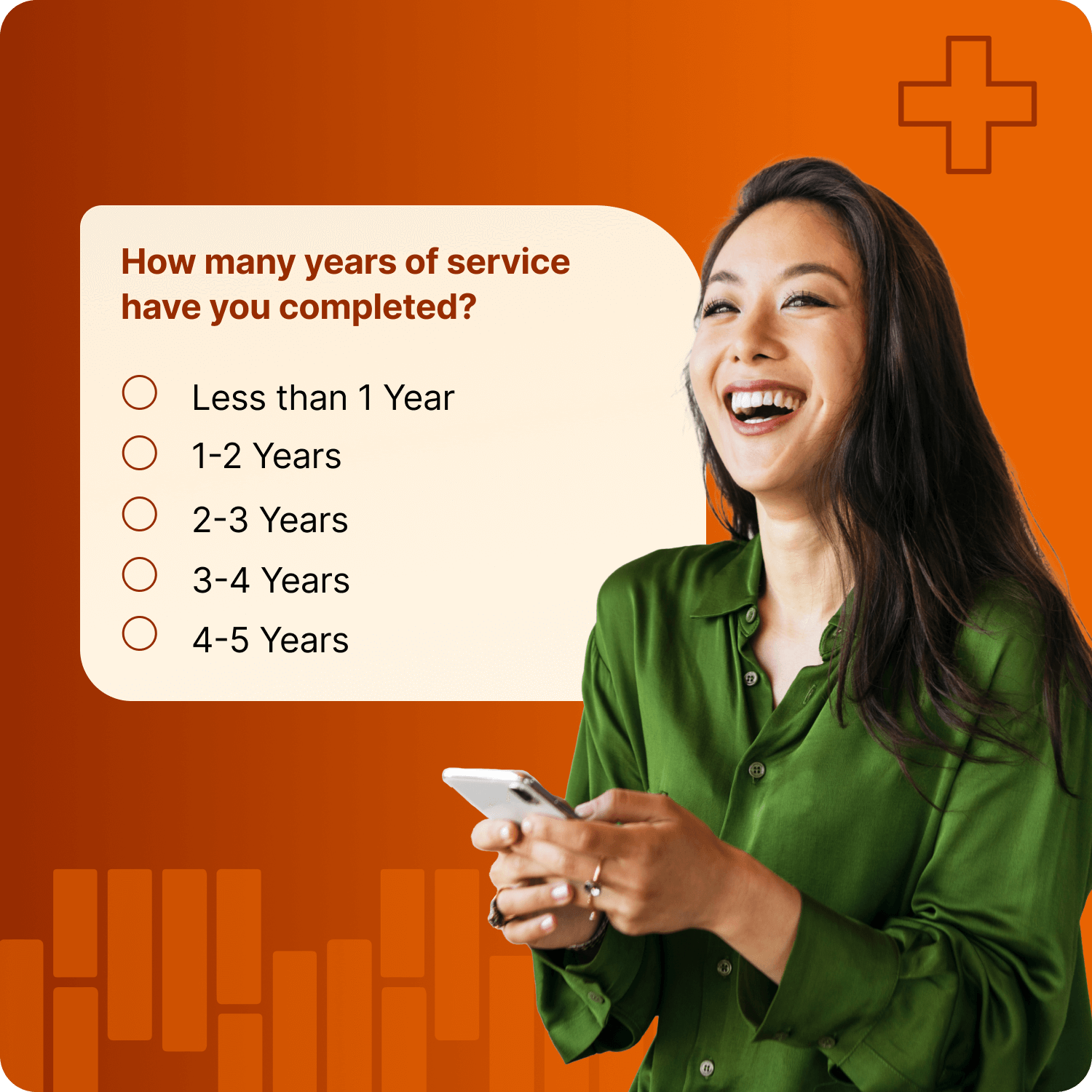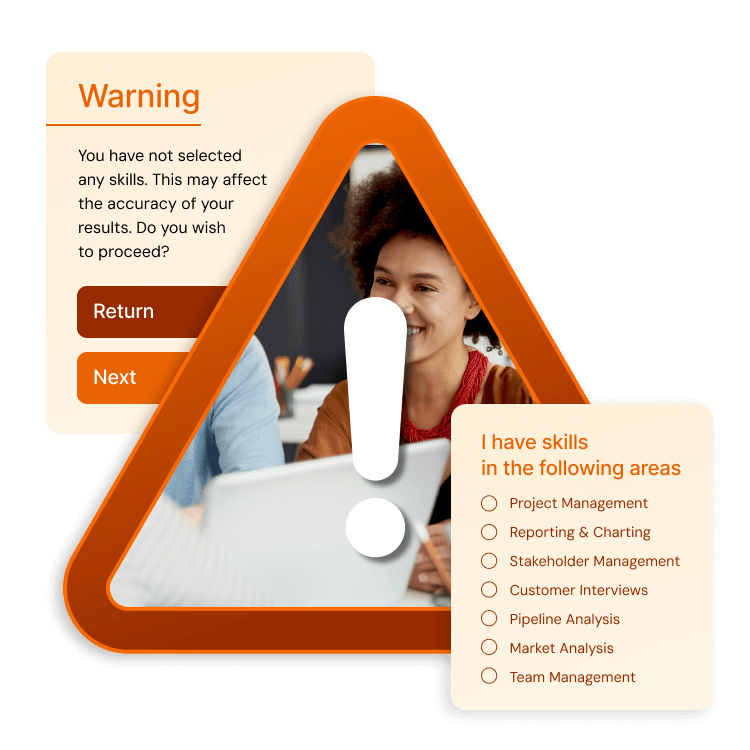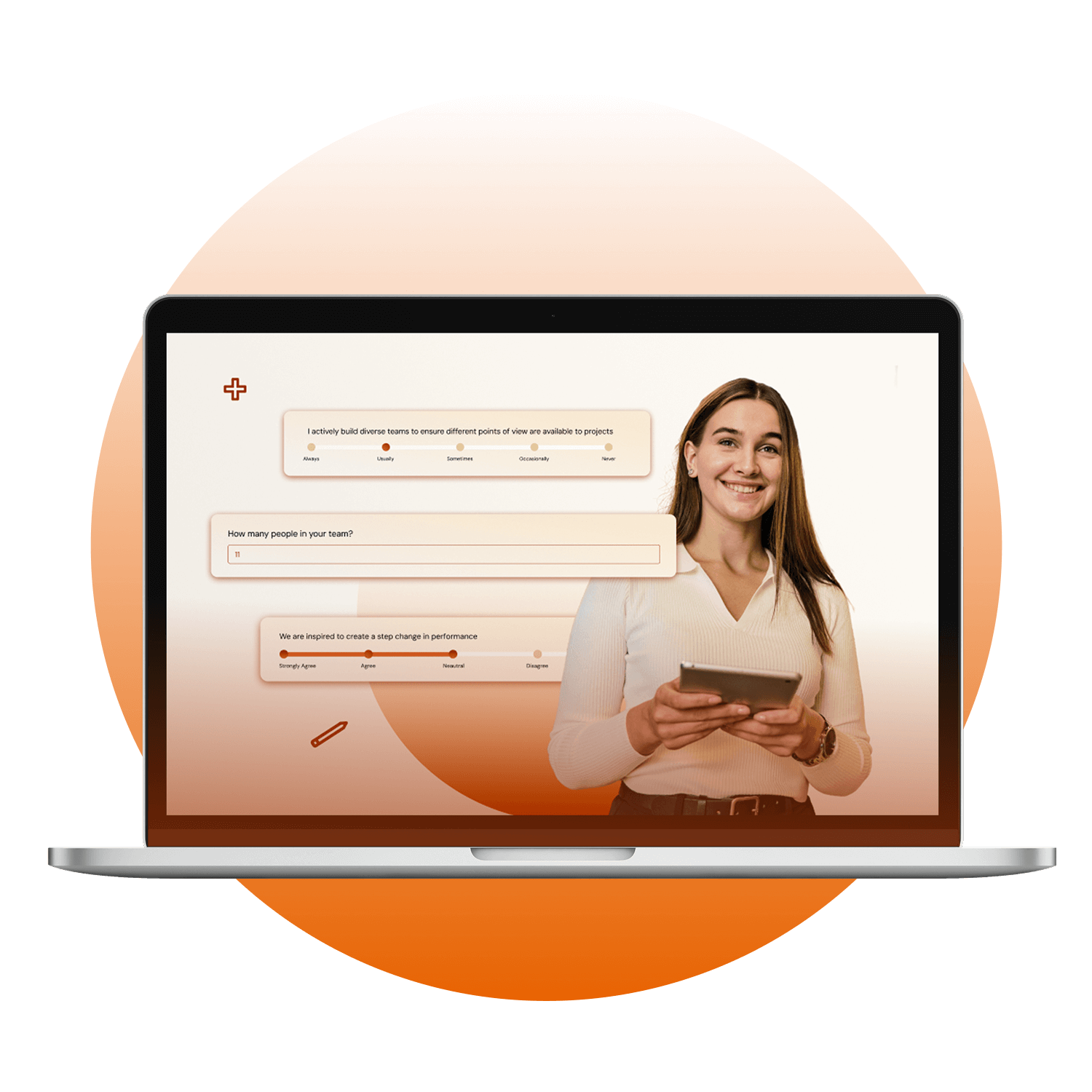Assessment Builder
Build any assessment even faster with AI
Brilliant Assessments gives you flexibility to design assessments your way using any structure, any scoring model, and any reporting style. And now, with AI Suggest and AI Interpretation, you can go from idea to insight faster than ever.
Create assessments of any complexity and detail
Jumpstart assessment creation with AI Suggest
Analyze responses with AI Interpretation
Total assessment design freedom with AI-powered speed and scale
Whether you are building a quick skills check or a detailed multi-stage evaluation with multiple stakeholders, Brilliant Assessments is highly adaptable.
Ultimate Flexibility
Enjoy complete flexibility in how your assessments are structured, scored, and delivered. Create exactly what you need without being boxed into templates.
Accelerate with AI
Use AI Suggest to draft sections, questions, and feedback in your tone so you move faster. Use AI Interpretation to turn open text and uploaded files into tailored feedback and rubric-based scores for individuals, cohorts, and 360s, ready for your reports.
Design assessments exactly as they’ll be experienced
Our builder mirrors the respondent's view, so you can see how your assessment will work as you design your assessment. Easily shape sections, scores, and feedback logic as you go. And with AI Suggest on hand, you can draft the assessment content fast.
In the builder, you can toggle to preview:
Instructions for each question
Rating text
Answer-level report text
Brand every touchpoint beautifully
Your logo, your colors, your voice.
Brilliant Assessments is fully white-labeled, so every part of the experience reflects your brand or your client’s.
What you can brand:
Your assessments
The builder interface
Partner and client portals
Login pages
Feedback reports
Charts, scoring, and results pages
Tone of voice used in AI Suggets and AI Interpretation
Control the flow of your assessment
Set conditions to personalize each assessment experience.
With Brilliant Assessments, you can build logic-driven journeys using conditions to control which sections, subsections, and questions appear, based on how your respondent answers earlier in the assessment.
Show or hide content dynamically with up to five AND criteria and unlimited OR criteria, letting you adapt the experience in real time.
Pair conditions with Drivers
Conditional logic pairs perfectly with Drivers. Drivers control how the assessment is delivered, using criteria set by the assessor. For example, the assessor may define a respondent as part of the ‘sales’ team, and this selection may drive the assessment questions using conditions.
The core components of
your Assessment
Sections
These are the pages of your assessment and often relate to the various topics your assessment covers. You can have any number of sections.
Subsections
Use subsections to group sub-topics or related questions together; typically, they are used for scoring and feedback at a granular level.
Questions
Questions can include unlimited instructions (which can include images and videos), be conditional and question piping and tooltips are also available to guide respondents.
Answers
These can be text boxes, sliders, single and multiple-choice options, rankings, or other types of responses.
An answer format for anything
From quick taps to long-form text, Brilliant Assessments supports a wide range of answer types to help you capture the data that matters most. Whether you're measuring behavior, collecting qualitative input, or analyzing documents, you have the tools to design questions your way.
-
Text boxes allow free text responses, providing an open field for answers. Multi-line text boxes allow formatting and unlimited text to be entered.
-
Sliders feature a horizontal slider bar beneath the question, allowing for either numeric or text-based responses. This answer type is also useful for Semantic Differential Questions.
-
Single and Multi-choice answers are listed vertically, aligned with the questions. This format is ideal for situations where each question has unique answer choices. It is also super mobile-friendly.
-
The matrix answer type arranges options horizontally across the page. This is typically used for scoring-type questions that range from 1 to 7 and are presented alongside multiple questions.
-
Drop-down answers are displayed in a box that contains all the possible answers for a particular question. This is a space-saving option, especially useful for long lists like countries.
-
Column Format Answers let you combine multiple answer types— like text fields, dropdowns, numbers, and dates — into a single row. This is ideal for collecting structured input without stretching your assessment down the page. You can use it to build welcome sections, track repeatable items, or capture scores and comments side by side, all within one question.
-
Designed for numerical responses, number answers mean the system will only accept numbers in the field. A decimal answer field is also available to capture responses like currency amounts.
-
Ranking answers use drag-and-drop lists. The resondent can drag answers into the required order by selecting (clicking or touching) anywhere in the question.
-
Brilliant Assessments allow image and video answers and can be recorded in situ as long as access to the device’s camera is provided. A cropping tool is also included in the process.
-
Brilliant Assessments permit the attachment of common documents or files to the response, providing a way to collect additional information. Files are virus-checked during upload.
Hit the ground sprinting with default answer groups
Default Answer Groups are pre-defined sets of answers that can be quickly applied to new questions, saving you time and ensuring consistency. They're especially useful for:
Multi-choice questions with common answer sets
Matrix questions that share a rating scale
Ranking questions where the same items apply across multiple prompts
You can modify them on a per-question basis, but having defaults in place gives you a fast, consistent starting point every time.
Build Better Questions with AI Suggest
When you define default answer groups in Brilliant Assessments, you're not just saving clicks. You’re giving AI Suggest the context it needs to create smarter, answer-aligned content.
AI Suggest uses your default answer types to guide how it phrases questions and feedback. For example, if a subsection uses a 1–5 scale, AI will frame its questions accordingly. No manual adjustments needed.
Bring your instructions to life
Add images, video, or audio for clearer, more engaging assessments.
For each question, you can add multimedia Instructions, including images, video clips, or audio prompts. This helps respondents understand what’s expected, reduces confusion, and improves the quality of their answers.
Use instructions to:
Provide visual examples (e.g., charts, diagrams, branding guidelines)
Embed short videos to explain complex tasks or scenarios
Add audio instructions for accessibility or verbal guidance
Set context for exercises or case-based questions
Make your assessment conversational with question piping
Reference earlier answers to create a more dynamic assessment experience.
With Question Piping, you can pull a respondent’s answer from an earlier question and reuse it in later questions, instructions, or feedback. This makes your assessment feel less like a form and more like a conversation.
Question piping is popular for:
personalizing the assessment by mentioning the respondent’s name or business
follow-up questions
instructions and AI Suggest prompts
AI Interpretation prompts, to personalize summaries
Organize responses with classifiers
Build your assessment so it’s ready to group and filter respondents.
Classifiers let you tag and organize responses based on their answer to a question like region, role, business unit or any other category relevant to your analysis. Classifiers can also be auto-assigned through hidden questions.
What You Can Do with Classifiers:
Segment cohorts by, say, role, department, or region
Drive benchmarks to compare respondents to their peers
Filter reports and charts by classifier values
Trigger conditional logic based on who the respondent is
Deliver detailed AI Interpretation prompts with added context
Simplify comparisons across groups
Ensure quality responses before respondents move forward
With Progress Validations, you can define exactly what makes a response valid and prevent incomplete or incorrect inputs from slipping through.
You can also write custom validation messages to guide respondents with clear, helpful instructions when something’s missing or doesn’t meet the criteria.
Use Progress Validations to:
Set numeric boundaries: Only accept responses within a defined range (e.g., “Must be between 1 and 10”).
Limit or require selections: Specify minimums or maximums for multi-choice answers (e.g., “Select exactly 3 options”).
Enforce answer logic: Require or restrict certain combinations based on business rules.
Check formats: Validate that text inputs follow formats like dates, email addresses, or currency values.
Display clear, custom guidance: Add your own messages so respondents know what went wrong—and how to fix it.
Pushed for time?
Let us build your brilliant assessment for you
Done-for-you assessments. Expertly built, branded, and ready to launch.
Our Assessment Building Service takes care of everything from structure and scoring to branding, logic, testing, and training. You provide the brief; we’ll build it. This services is perfect for busy teams or anyone looking to fast-track launch with confidence.
Get started
Ready to see what Brilliant Assessments can achieve for you? Try an assessment out to see what the respondent’s experience is like and what a demo for a full assessment building walkthrough.